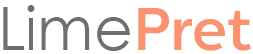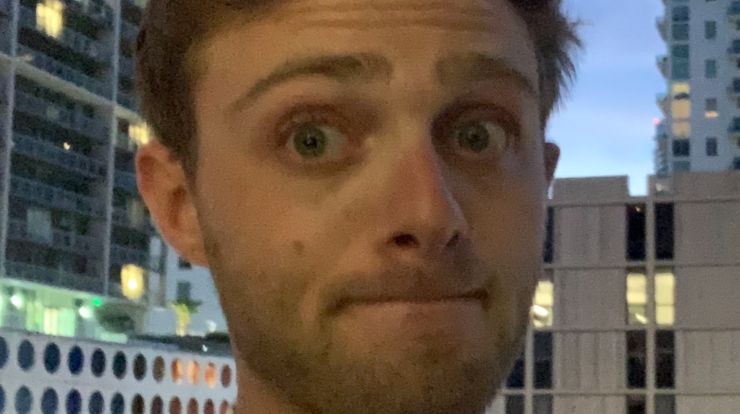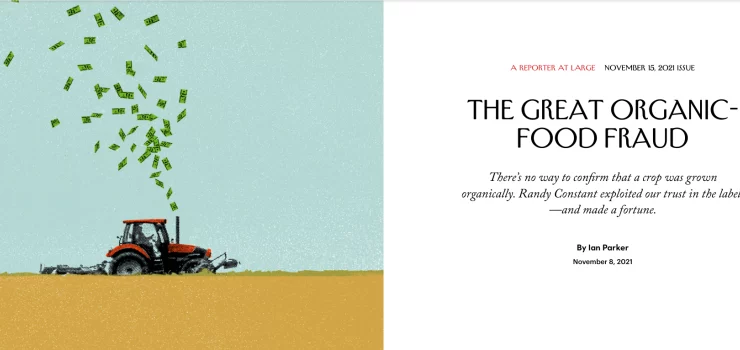With the introduction of the third-generation iPhone SE, all of Apple’s current iPhone models support 5G wireless. The good news is, that means they can take advantage of faster cellular data networks. The bad news is that if you do, you’ll probably drain your battery a lot faster than on older 4G LTE networks.
Apple put a lot of effort into making the A15–the processor that powers the iPhone 13 series as well as the iPhone SE–a far more efficient and power-friendly chip. Still, the reality is that 5G modems require more power. If you want to take advantage of the fastest mobile internet speeds, you’re going to sacrifice battery life. There’s no way around that trade-off.
Fortunately, for most people, it’s not as much of a trade-off as you might expect. That’s because, for most of what you use your iPhone for, you probably don’t need 5G anyway. LTE data is probably fine. After all, it’s been the only option for most of the past decade, and you’ve been able to scroll social media, stream Netflix, and navigate the internet just fine.
That’s good news, considering 5G coverage is, well, inconsistent at best. Unless you live in a big city, you’re unlikely to ever experience what is known as mmWave, the fastest version of 5G. Even if you do, you have to be pretty close to a mmWave tower to take advantage of 1GB/second download speeds.
Verizon and AT&T rolled out what is known as C-band networks earlier this year, which provide better coverage than mmWave, with the promise of higher speeds than LTE. If you live in an area with this type of 5G network, you’ll see faster speeds on occasion, but it’s helpful to understand the cost in terms of battery life.
To control these settings, visit Settings > Cellular > Cellular Data Options > Voice & Data. There, you’ll find the following three options:
5G On
If there’s a 5G network to connect to, your iPhone will use it when you choose “5G On.” Really, the only time I’ve ever chosen this option is when I wanted to see what types of speeds I could get on the 5G network where I live. Other than that, there’s almost no reason to choose this mode.
5G Auto
According to Apple, this mode “enables Smart Data mode. When 5G speeds don’t provide a noticeably better experience, your iPhone automatically switches to LTE, saving battery life.” Basically, what that means is that it allows your iPhone to decide whether to connect to 5G or LTE networks, depending on coverage and how you’re using your device.
If you’re simply scrolling through your email, you don’t need 5G, and your iPhone will stay connected to the LTE network. If you are doing something that would benefit from faster speeds, your iPhone will switch to 5G temporarily, and then switch back. This should save you battery life without any real noticeable difference in your overall experience.
LTE
This means that your iPhone won’t connect to 5G networks at all. It might as well be called “5G Off.” If you’re worried about saving battery, this mode will use less battery than either of the other options, though your device won’t take advantage of 5G, even when it might be useful. You’ll have to go back and manually switch to one of the other options. If you don’t live in an area with consistent 5G coverage, you might as well leave your iPhone set to this mode.
One last thing: Your iPhone also has three different settings for how it uses data. To control these, from the Cellular Data Options screen in settings, choose “Data Mode.” Here’s how Apple describes them:
-
- Allow More Data on 5G: Enables higher data-usage features for apps and system tasks. These include higher-quality FaceTime, high-definition content on Apple TV, Apple Music songs and videos, iOS updates over cellular, and automatic iCloud backups.
-
- Standard: Allows automatic updates and background tasks on cellular, and uses standard quality settings for video and FaceTime. This is generally the default mode.
-
- Low Data Mode: Helps reduce Wi-Fi and cellular-data usage by pausing automatic updates and background tasks.
If you’re on an unlimited data plan with your wireless carrier, you probably don’t need to mess with these. On the other hand, if you want to control how much data your iPhone is using for various tasks, these settings are helpful.
One thing to note is that if you choose the first option, your iPhone may choose to connect to a 5G network when it’s faster and more reliable than Wi-Fi. That means that you might connect to a Wi-Fi network at a cafe or hotel, but your iPhone may choose to switch to 5G instead.
If you’re someone who needs every bit of battery life you can squeeze out of your iPhone, understanding these options is important. Thankfully, Apple has given you options to control how your device uses data, and made it easier to extend the life of your battery when you need to.